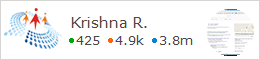Whatsapp the world most
popular and best messaging Platform which can be used on Android, iOS,
Symbian,Windows Phone.But what if all of your friends are on whatsapp and you
don't own a smartphone can can't use whatsapp. But now you can use whatsapp
without buying an expensive smartphone.The thing you need to use whatsapp is
just a Computer/Laptop and an Internet Connection.
So today in this article I will show you How to download
Whatsapp on your PC/Laptop. I will tell you the easy and best way to
Download and run whatsapp on you Windows PC whether it is Windows XP,7,8. Related Post: Download Subway Surfers for PC
Download Whatsapp
messenger for Computer/MAC Free [Tutorial]
·
Firstly Download and Install Bluestack Android emulator on
Computer/Mac. (Download Bluestacks offline Installer)
·
To install it Just follow the Instructions on the screen to
install Bluestack correctly.While Installing if Bluestack Gives an error
check Fix Bluestack 25000 Graphics Card Error this
article.
·
After Installation,Start Bluestack and search for
"Whatsapp" in Bluestack search bar.
·
Now you will seeing Whatsapp icon, click on it and install
Whatsapp on Bluestack.
·
Now you have successfully downloaded and installed Bluestack.
·
Just go to the homepage and click on Whatsapp shortcut icon.
·
Now following the above instruction correctly you have
successfully Installed Whatsapp on you Computer or Mac.
Configure Whatsapp for
First time use on PC
You have installed whatsapp on computer.But you can't use it for
that we have to configure whatsapp for first time use. Just simply follow the
below instruction:-
·
It will ask you to Select you country, just select it from the
list.
·
Now it will show two fields one with Country already filled and In
second field Enter your Phone Number.
·
Then click on OK button and it will send a Confirmation code on
entered Phone Number, you will receive code in some seconds only.
·
A new windows will appear enter the confirmation code there and it
will verify it.
·
And now you are ready to Use Whatsapp on your Computer.
How to add Contacts to
Whatsapp for PC/Mac
You have Installed Whatsapp on your Computer and Configured it for
use but one more thing is missing, Contacts to chat on Whatsapp. To add New
Contacts on Whatsapp on Bluestack:-
·
Open Whatsapp and at the lower left side, click on the second
button to see the menu.
·
Now you will be seeing 4 option, just click on the second button
it will show you the Contact list.
·
In the menu click on NEW CONTACT button and add all the details of
the contact.
·
After adding all info, click on Done button to save it.
How to Synchronize Your
Android Phone with Bluestack (Step by Step)
If you are not new to whatsapp and own a android device, then you
can easily synchronize your phone contacts and much more thing to Bluestack by
following below instructions:-
·
Start Bluestack and select Cloud connect option in it.
·
Follow all the instruction which it shows on the screen.
·
Now enter your e-mail id and Phone Number, and after that it will
show you a PIN note down and close it.
·
Open Bluestack Cloud connect app on your android device and enter
the pin which you noted down before and Log in.
·
Now you can easily synchronize apps and Contacts from your android
phone to Bluestack.
I hope guys you enjoyed the article and if you faced any problem during
any process feel free to comment below and if you have any suggestion you can
post them in comments.