
Lesson 1: The basics of C++
Getting Set Up - C++ Compilers
The very first thing you need to do, before
starting out in C++, is to make sure that you have a compiler. What is a
compiler, you ask? A compiler turns the program that you write into an executable
that your computer can actually understand and run. If you're taking a course,
you probably have one provided through your school. If you're starting out on
your own, your best bet is to use Code::Blocks with MinGW. If you're on Linux, you can use g++, and
if you're on Mac OS X, you can use XCode. (If you are stuck using an older compiler, such as
Turbo C++, you'll need to read this page on compatibility issues.) If you haven't yet done so, go ahead and get a
compiler set up--you'll need it for the rest of the tutorial.
Intro to the C++ Language
A C++ program is a collection of commands, which
tell the computer to do "something". This collection of commands is
usually called C++ source code, source code or just code.
Commands are either "functions" or "keywords". Keywords are
a basic building block of the language, while functions are, in fact, usually
written in terms of simpler functions--you'll see this in our very first
program, below. (Confused? Think of it a bit like an outline for a book; the
outline might show every chapter in the book; each chapter might have its own
outline, composed of sections. Each section might have its own outline, or it
might have all of the details written up.) Thankfully, C++ provides a great
many common functions and keywords that you can use.
But how does a program actually start? Every program in C++ has one function, always named main, that is always called when your program first executes. From main, you can also call other functions whether they are written by us or, as mentioned earlier, provided by the compiler.
So how do you get access to those pre written functions? To access those standard functions that comes with the compiler, you include a header with the #include directive. What this does is effectively take everything in the header and paste it into your program. Let's look at a working program:
But how does a program actually start? Every program in C++ has one function, always named main, that is always called when your program first executes. From main, you can also call other functions whether they are written by us or, as mentioned earlier, provided by the compiler.
So how do you get access to those pre written functions? To access those standard functions that comes with the compiler, you include a header with the #include directive. What this does is effectively take everything in the header and paste it into your program. Let's look at a working program:
1 #include <iostream>
2
3
using namespace std;
4
5
int main()
6
{
7
cout<<"HEY, you, I'm alive! Oh, and Hello World!\n";
8
cin.get();
9
}
|
Let's look at the elements of the program. The
#include is a "preprocessor" directive that tells the compiler to put
code from the header called iostream into our program before actually creating
the executable. By including header files, you gain access to many different
functions. For example, the cout function requires iostream. Following the
include is the statement, "using namespace std;". This line tells the
compiler to use a group of functions that are part of the standard library
(std). By including this line at the top of a file, you allow the program to
use functions such as cout. The semicolon is part of the syntax of C++. It
tells the compiler that you're at the end of a command. You will see later that
the semicolon is used to end most commands in C++.
The next important line is int main(). This line tells the compiler that there is a function named main, and that the function returns an integer, hence int. The "curly braces" ({ and }) signal the beginning and end of functions and other code blocks. You can think of them as meaning BEGIN and END.
The next line of the program may seem strange. If you have programmed in another language, you might expect that print would be the function used to display text. In C++, however, the cout object is used to display text (pronounced "C out"). It uses the << symbols, known as "insertion operators", to indicate what to output. cout<< results in a function call with the ensuing text as an argument to the function. The quotes tell the compiler that you want to output the literal string as-is. The '\n' sequence is actually treated as a single character that stands for a newline (we'll talk about this later in more detail). It moves the cursor on your screen to the next line. Again, notice the semicolon: it is added onto the end of most lines, such as function calls, in C++.
The next command is cin.get(). This is another function call: it reads in input and expects the user to hit the return key. Many compiler environments will open a new console window, run the program, and then close the window. This command keeps that window from closing because the program is not done yet because it waits for you to hit enter. Including that line gives you time to see the program run.
Upon reaching the end of main, the closing brace, our program will return the value of 0 (and integer, hence why we told main to return an int) to the operating system. This return value is important as it can be used to tell the OS whether our program succeeded or not. A return value of 0 means success and is returned automatically (but only for main, other functions require you to manually return a value), but if we wanted to return something else, such as 1, we would have to do it with a return statement:
The next important line is int main(). This line tells the compiler that there is a function named main, and that the function returns an integer, hence int. The "curly braces" ({ and }) signal the beginning and end of functions and other code blocks. You can think of them as meaning BEGIN and END.
The next line of the program may seem strange. If you have programmed in another language, you might expect that print would be the function used to display text. In C++, however, the cout object is used to display text (pronounced "C out"). It uses the << symbols, known as "insertion operators", to indicate what to output. cout<< results in a function call with the ensuing text as an argument to the function. The quotes tell the compiler that you want to output the literal string as-is. The '\n' sequence is actually treated as a single character that stands for a newline (we'll talk about this later in more detail). It moves the cursor on your screen to the next line. Again, notice the semicolon: it is added onto the end of most lines, such as function calls, in C++.
The next command is cin.get(). This is another function call: it reads in input and expects the user to hit the return key. Many compiler environments will open a new console window, run the program, and then close the window. This command keeps that window from closing because the program is not done yet because it waits for you to hit enter. Including that line gives you time to see the program run.
Upon reaching the end of main, the closing brace, our program will return the value of 0 (and integer, hence why we told main to return an int) to the operating system. This return value is important as it can be used to tell the OS whether our program succeeded or not. A return value of 0 means success and is returned automatically (but only for main, other functions require you to manually return a value), but if we wanted to return something else, such as 1, we would have to do it with a return statement:
1
2
3
4
5
6
7
8
9
10
11
|
#include <iostream>
using namespace std;
int main()
{
cout<<"HEY, you,
I'm alive! Oh, and Hello World!\n";
cin.get();
return 1;
}
|
The final brace closes off the function. You should try compiling this program and running it. You can cut and paste the code into a file, save it as a .cpp file. Our Code::Blocks tutorial actually takes you through creating a simple program, so check it out if you're confused.
If you are not using Code::Blocks, you should read the compiler instructions for information on how to compile.
Once you've got your first program running, why don't you try playing around with the cout function to get used to writing C++?
An Aside on Commenting Your
Programs
As you are learning to program, you should also
start to learn how to explain your programs (for yourself, if no one else). You
do this by adding comments to code; I'll use them frequently to help explain
code examples.
When you tell the compiler a section of text is a comment, it will ignore it when running the code, allowing you to use any text you want to describe the real code. To create a comment use either //, which tells the compiler that the rest of the line is a comment, or /* and then */ to block off everything between as a comment. Certain compiler environments will change the color of a commented area, but some will not. Be certain not to accidentally comment out code (that is, to tell the compiler part of your code is a comment) you need for the program. When you are learning to program, it is useful to be able to comment out sections of code in order to see how the output is affected.
When you tell the compiler a section of text is a comment, it will ignore it when running the code, allowing you to use any text you want to describe the real code. To create a comment use either //, which tells the compiler that the rest of the line is a comment, or /* and then */ to block off everything between as a comment. Certain compiler environments will change the color of a commented area, but some will not. Be certain not to accidentally comment out code (that is, to tell the compiler part of your code is a comment) you need for the program. When you are learning to program, it is useful to be able to comment out sections of code in order to see how the output is affected.
User interaction and Saving
Information with Variables
So far you've learned how to write a simple program
to display information typed in by you, the programmer, and how to describe
your program with comments. That's great, but what about interacting with your
user? Fortunately, it is also possible for your program to accept input. The
function you use is known as cin, and is followed by the insertion operator
>>.
Of course, before you try to receive input, you must have a place to store that input. In programming, input and data are stored in variables. There are several different types of variables which store different kinds of information (e.g. numbers versus letters); when you tell the compiler you are declaring a variable, you must include the data type along with the name of the variable. Several basic types include char, int, and float.
A variable of type char stores a single character, variables of type int store integers (numbers without decimal places), and variables of type float store numbers with decimal places. Each of these variable types - char, int, and float - is each a keyword that you use when you declare a variable.
Of course, before you try to receive input, you must have a place to store that input. In programming, input and data are stored in variables. There are several different types of variables which store different kinds of information (e.g. numbers versus letters); when you tell the compiler you are declaring a variable, you must include the data type along with the name of the variable. Several basic types include char, int, and float.
A variable of type char stores a single character, variables of type int store integers (numbers without decimal places), and variables of type float store numbers with decimal places. Each of these variable types - char, int, and float - is each a keyword that you use when you declare a variable.
What's with all these variable types?
Sometimes it can be confusing to have multiple
variable types when it seems like some variable types are redundant (why have
integer numbers when you have floats?). Using the right variable type can be
important for making your code readable and for efficiency--some variables
require more memory than others. Moreover, because of the way the numbers are
actually stored in memory, a float is "inexact", and should not be
used when you need to store an "exact" integer value.
Declaring Variables in C++
To declare a variable you use the syntax "type
<name>;". Here are some variable declaration examples:
1
2
3
|
int x;
char
letter;
float
the_float;
|
It is permissible to declare multiple variables of
the same type on the same line; each one should be separated by a comma.
1
|
int a, b, c, d;
|
If you were watching closely, you might have seen
that declaration of a variable is always followed by a semicolon (note that
this is the same procedure used when you call a function).
Common Errors when Declaring Variables in C++
If you attempt to use a variable that you have not
declared, your program will not be compiled or run, and you will receive an
error message informing you that you have made a mistake. Usually, this is
called an undeclared variable.
Case Sensitivity
Now is a good time to talk about an important
concept that can easily throw you off: case sensitivity. Basically, in C++,
whether you use uppercase or lowercase letters matters. The words Cat and cat
mean different things to the compiler. In C++, all language keywords, all
functions and all variables are case sensitive. A difference in case between
your variable declaration and the use of the variable is one reason you might
get an undeclared variable error.
Using Variables
Ok, so you now know how to tell the compiler about
variables, but what about using them?
Here is a sample program demonstrating the use of a variable:
Here is a sample program demonstrating the use of a variable:
1 #include <iostream>
2
3 using namespace std;
4
5 int main()
6 {
7 int thisisanumber;
8
9 cout<<"Please enter
a number: ";
10 cin>> thisisanumber;
11 cin.ignore();
12 cout<<"You
entered: "<<tisisanumbe<<"\n";
13 cin.get();
14 }
|
Let's break apart this program and examine it line
by line. The keyword int declares this is a number to be an integer. The function
cin>> reads a value into this is a number; the user must press enter before
the number is read by the program. cin.ignore() is another function that reads
and discards a character. Remember that when you type input into a program, it
takes the enter key too. We don't need this, so we throw it away. Keep in mind
that the variable was declared an integer; if the user attempts to type in a
decimal number, it will be truncated (that is, the decimal component of the
number will be ignored). Try typing in a sequence of characters or a decimal
number when you run the example program; the response will vary from input to
input, but in no case is it particularly pretty. Notice that when printing out
a variable quotation marks are not used. Were there quotation marks, the output
would be "You Entered: this is a number." The lack of quotation marks
informs the compiler that there is a variable, and therefore that the program
should check the value of the variable in order to replace the variable name
with the variable when executing the output function. Do not be confused by the
inclusion of two separate insertion operators on one line. Including multiple
insertion operators on one line is perfectly acceptable and all of the output
will go to the same place. In fact, you must separate string literals
(strings enclosed in quotation marks) and variables by giving each its own
insertion operators (<<). Trying to put two variables together with only
one << will give you an error message, do not try it. Do not forget to
end functions and declarations with a semicolon. If you forget the semicolon,
the compiler will give you an error message when you attempt to compile the
program.
Changing and Comparing Variables
Of course, no matter what type you use, variables
are uninteresting without the ability to modify them. Several operators used
with variables include the following: *, -, +, /, =, ==, >, <. The *
multiplies, the - subtracts, and the + adds. It is of course important to
realize that to modify the value of a variable inside the program it is rather
important to use the equal sign. In some languages, the equal sign compares the
value of the left and right values, but in C++ == is used for that task. The
equal sign is still extremely useful. It sets the left input to the equal sign,
which must be one, and only one, variable equal to the value on the right side
of the equal sign. The operators that perform mathematical functions should be
used on the right side of an equal sign in order to assign the result to a
variable on the left side.
Here are a few examples:
Here are a few examples:
1
2
3
|
a = 4 * 6; // (Note use of comments and of
semicolon) a is 24
a = a + 5; // a equals the original value of a
with five added to it
a == 5 // Does NOT assign
five to a. Rather, it checks to see if a equals 5.
|
The other form of equal, ==, is not a way to assign
a value to a variable. Rather, it checks to see if the variables are equal. It
is useful in other areas of C++; for example, you will often use == in such
constructions as conditional statements and loops. You can probably guess how
< and > function. They are greater than and less than operators.
For example:
For example:
1
2
3
|
a < 5 // Checks to see if a is less than
five
a > 5 // Checks to see if a is greater
than five
a == 5 // Checks to see if a equals five, for
good measure
|
Comparing
variables isn't really useful until you have some way of using the
results--that's what lesson 2, on if statements is all about.
By- pranshu







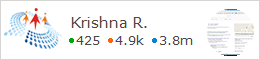









No comments:
Post a Comment
Please Comment Your Valuable Feedback....