Thank you Visiting In Advance BY IT PROGRAMMING WORLD
An ISO file, also called a disc image, is a single file that’s a copy of an entire data CD or DVD. When you burn a CD or DVD from an ISO file, the new disc has the same folders, files, and properties as the original disc. The most common way to get an ISO file is to download it from a website. For example, you might download and then use an ISO file to update software on your computer.
You can burn a disc image file, which often has either an .iso or .img file name extension, to a recordable CD or DVD by using Windows Disc Image Burner. Whether you can burn it to a recordable CD, DVD, or Blu‑ray Disc depends on your disc burner and the type of discs it can burn, the size of the disc image file, as well as the device on which you plan to use the disc.
- Insert a recordable CD, DVD, or Blu‑ray Disc into your disc burner.
- Open Computer by clicking the Start button
, and then clicking Computer.
- In Windows Explorer, find the disc image file, and then double-click it.
- If you have more than one disc burner, from the Disc burner list in Windows Disc Image Burner, click the burner that you want to use.
- (Optional) If you want to verify that the disc image was burned correctly to the disc, select the Verify disc after burning check box.If the integrity of disc image file is critical (for example, the disc image file contains a firmware update), you should select this check box.
- Click Burn to burn the disc.
-
Notes
- If a third-party CD or DVD burning program is installed on your computer, that program might open when you double-click the disc image file. If this happens, and you want to use Windows Disc Image Burner to burn the CD or DVD from the disc image file instead, right-click the disc image file, and then click Burn disc image.
- You can't create disc image files using Windows Disc Image Burner. To create a disc image file, you need to install and use a third-party CD or DVD burning program or other program that lets you create disc image files from a CD or DVD.
-










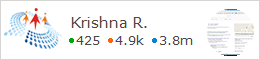









No comments:
Post a Comment
Please Comment Your Valuable Feedback....