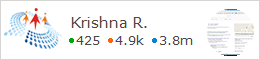This Blog Post Only Education Purpose For All Education Related Blogs and Articles Post Here.Download Free Software and Study Materials Mores.
create database jyotideswal // create database query
use jyotideswal // select database
create table hospital // create table
(
ward int not null,
ward_id varchar (8) primary key not null,
doctor_name varchar (15) not null
)
select*from hospital // select query retrieve data from database
insert into hospital values(25,21,'rustam') // insert values in database
select distinct*from hospital where ward_id=52 //distinct keyword with where clause
sp_help hospital // show table details
select*from hospital where doctor_name like '%m'; //use like operator in select statement.
SQL SERVER 2014 QUERY | HOW TO CREATE DATABASE & TABLE IN SQL SERVER 2014
create database jyotideswal // create database query
use jyotideswal // select database
create table hospital // create table
(
ward int not null,
ward_id varchar (8) primary key not null,
doctor_name varchar (15) not null
)
select*from hospital // select query retrieve data from database
insert into hospital values(25,21,'rustam') // insert values in database
select distinct*from hospital where ward_id=52 //distinct keyword with where clause
sp_help hospital // show table details
select*from hospital where doctor_name like '%m'; //use like operator in select statement.